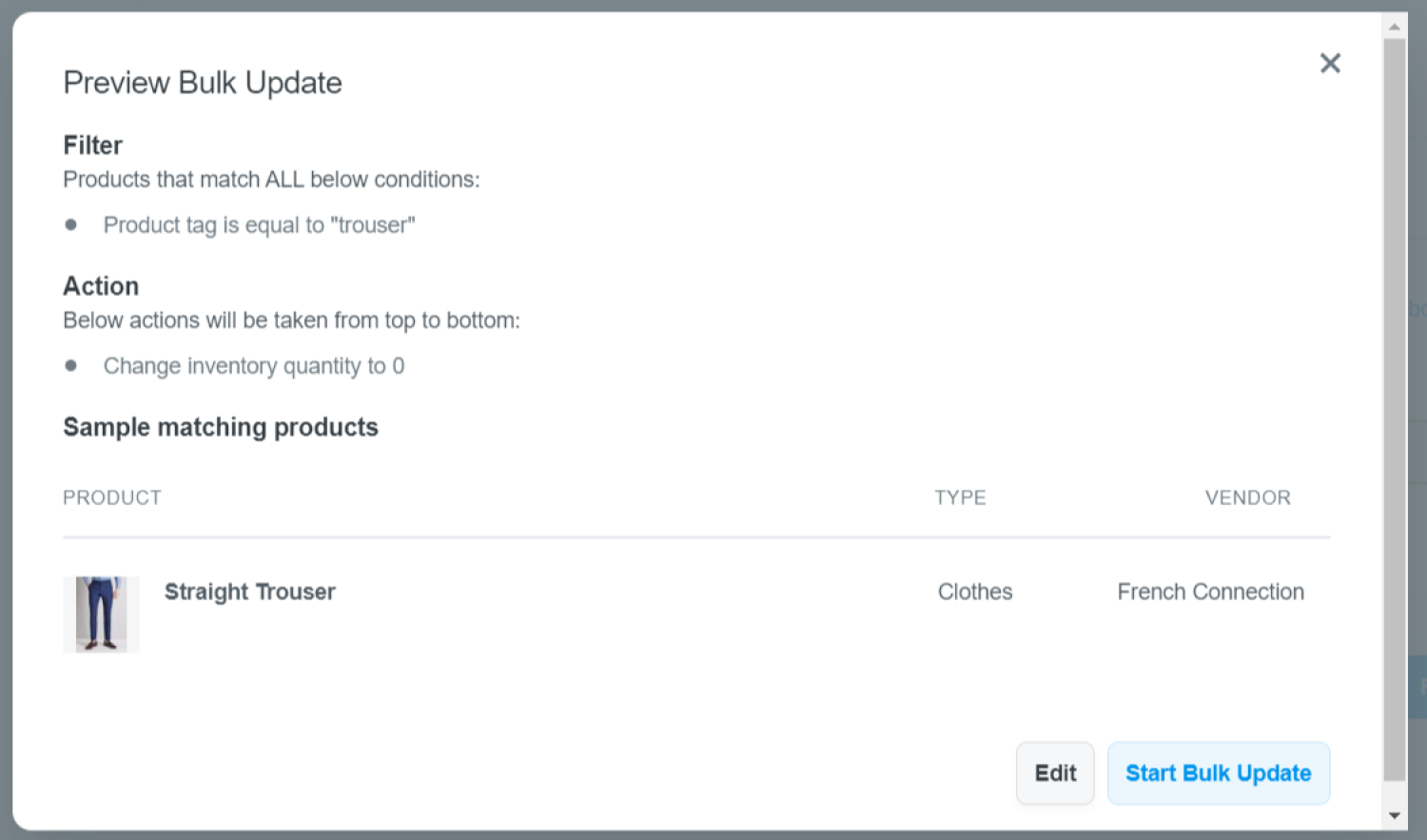When some of your products are no longer available but you still want to keep them on your storefront and disable the Add-to-Cart button at the same time, follow this step-by-step guide for more information.
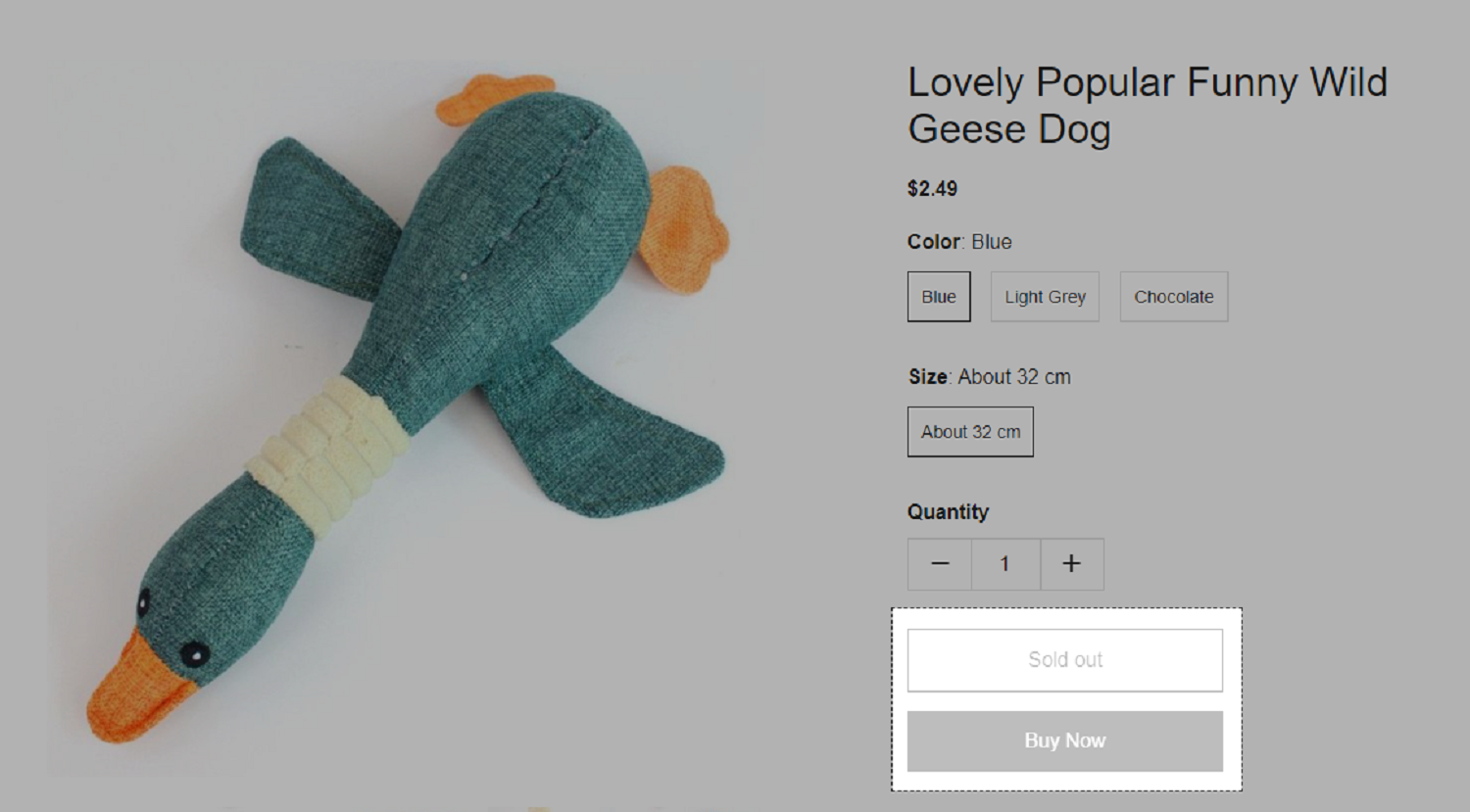
In this article
A. Disable in Product Page
From your ShopBase admin, go to Products > All products and select the product that you want to disable Add to Cart button.
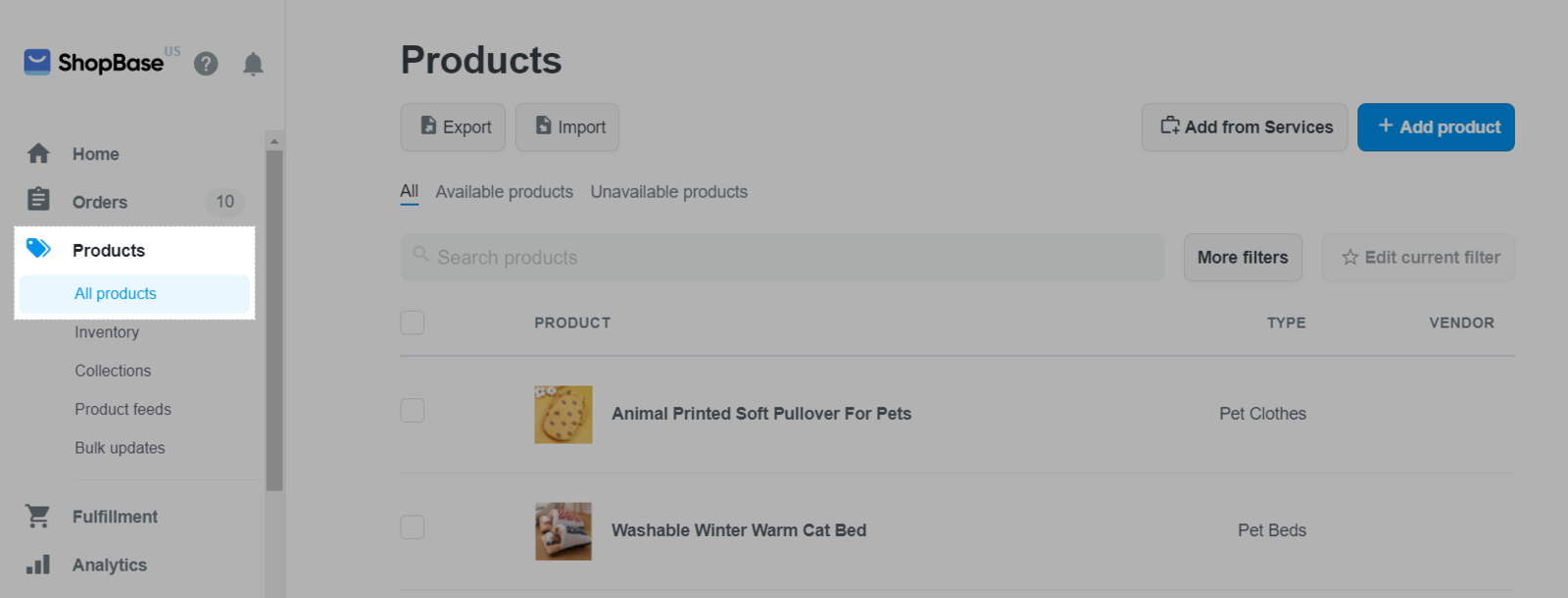
Navigate Variants section. Slide the bar to the right side and click on the pencil symbol to edit.
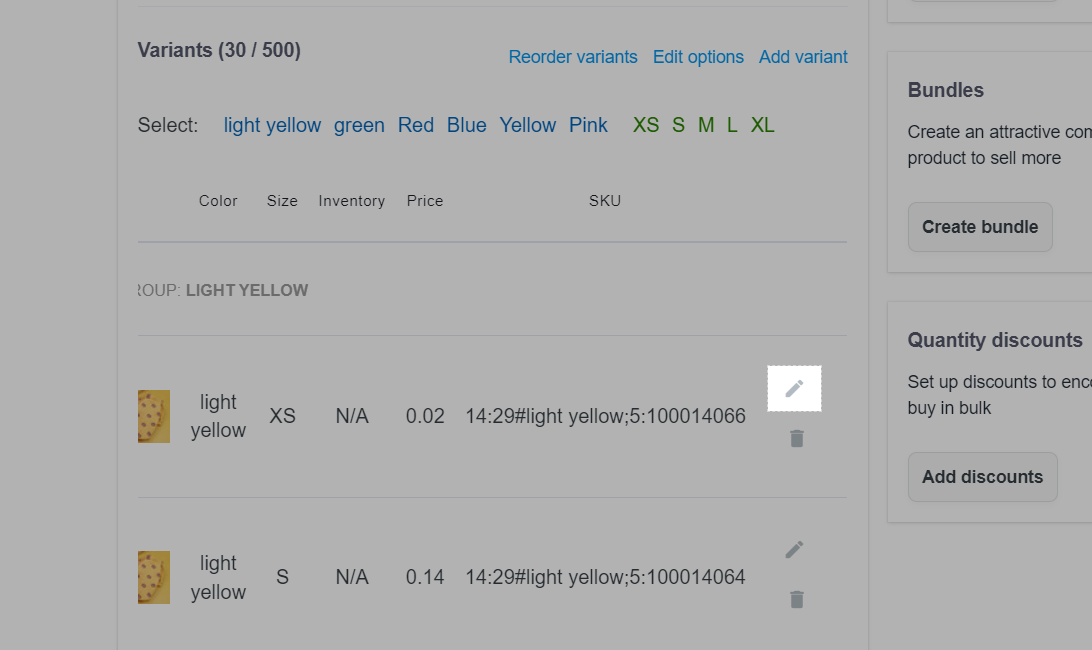
Navigate to Inventory section. In Inventory policy, choose option ShopBase tracks this product inventory. Set the product's variant quantity to 0. Then, disable Allow customer to purchase this product when it's out of stock.
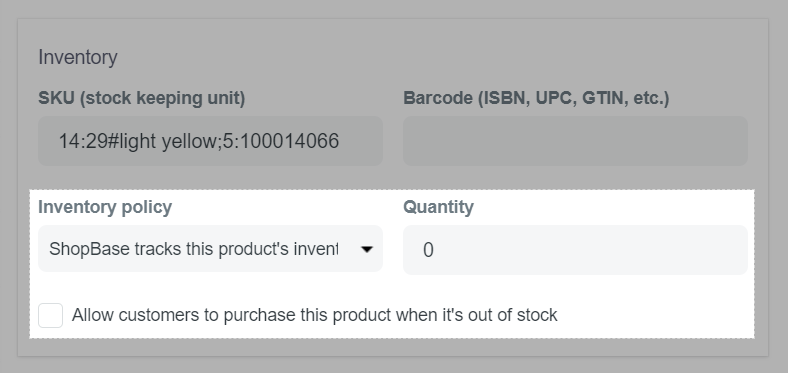
Click Save to finish. Now the Add to Cart button in your product page will be disabled and changed to Sold out.
B. Disable using Bulk Update
From your ShopBase admin, go to Products > Bulk updates.
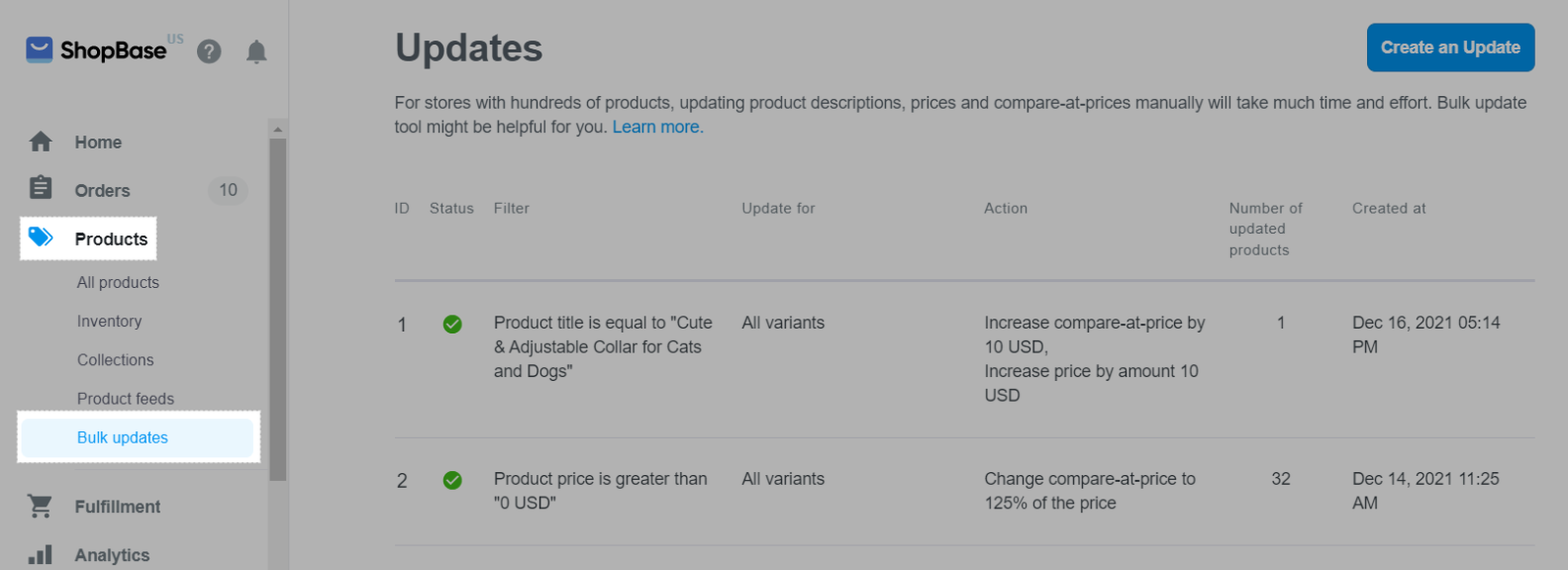
Filter products do you want to bulk update by following this guideline.
In Action tab, choose option Change inventory quantity to and fill in number 0.
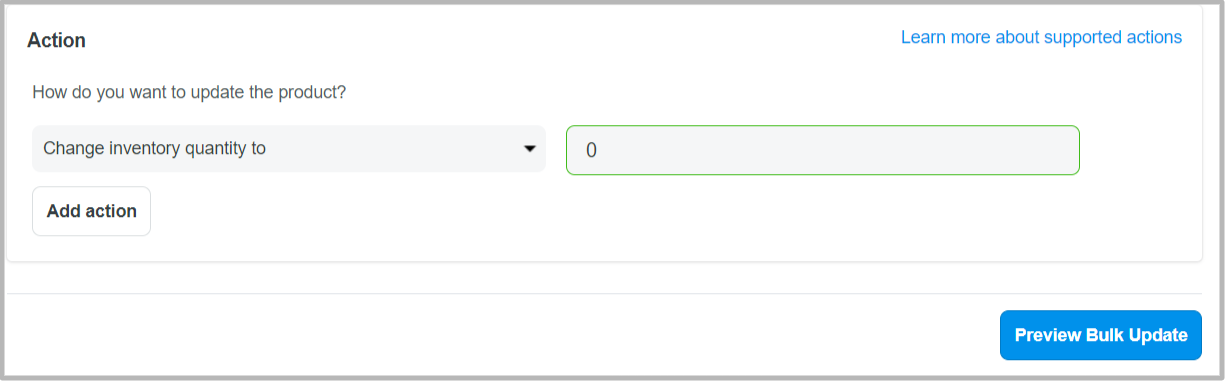
Click on Preview Bulk Update. In the dialog, click on Start Bulk Update. Now the Add to Cart buttons in the product pages of your filtered products will be disabled and changed to Sold out.