Creating a coaching session product on ShopBase Creator is a seamless process. Follow this step-by-step guide to set up your coaching session product.
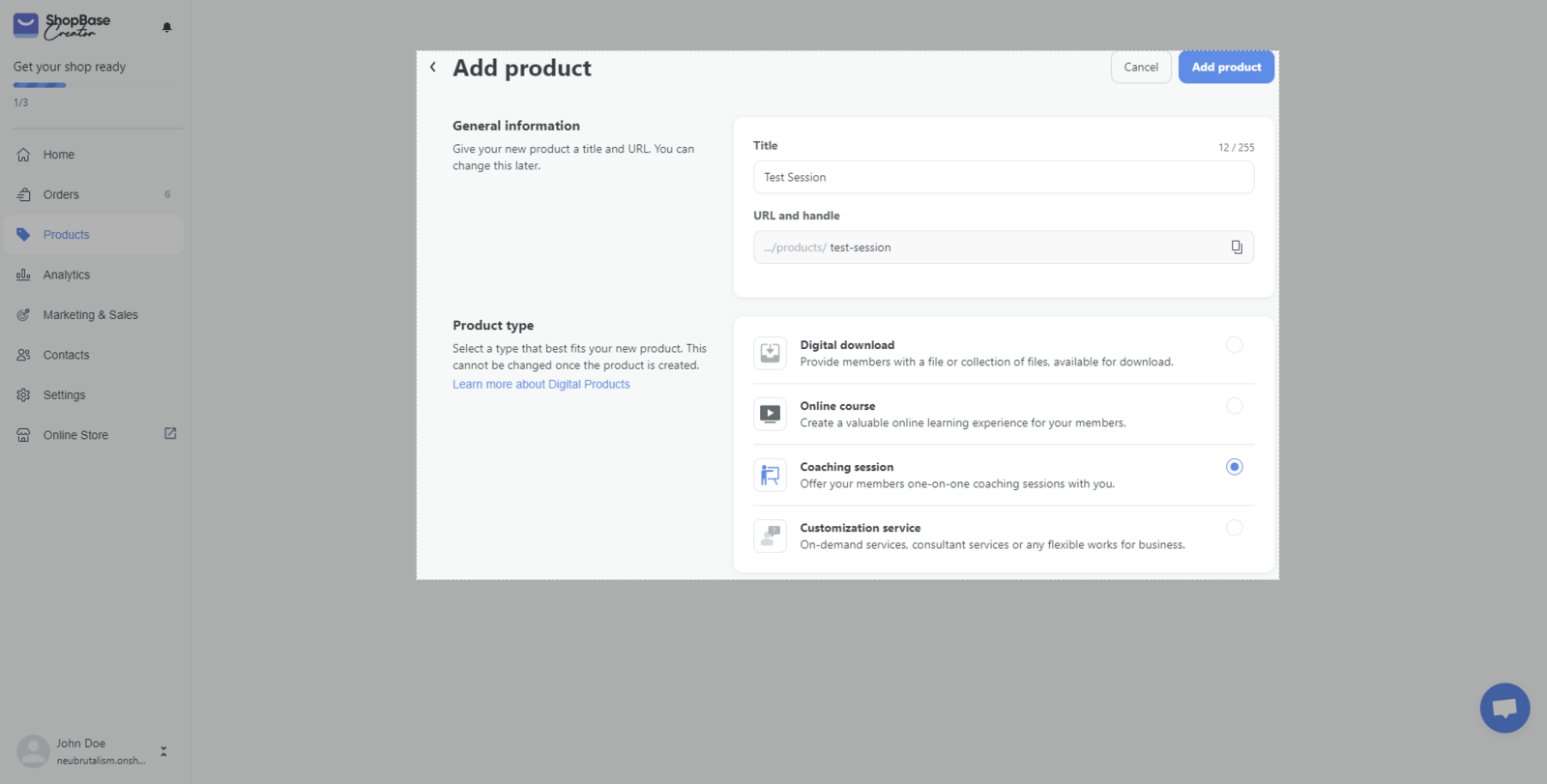
- You can add a thumbnail image, customize product’s title, URL and description. There’s a live mobile preview on the right-hand side of the page, allowing you to see how the product will look on the storefront.
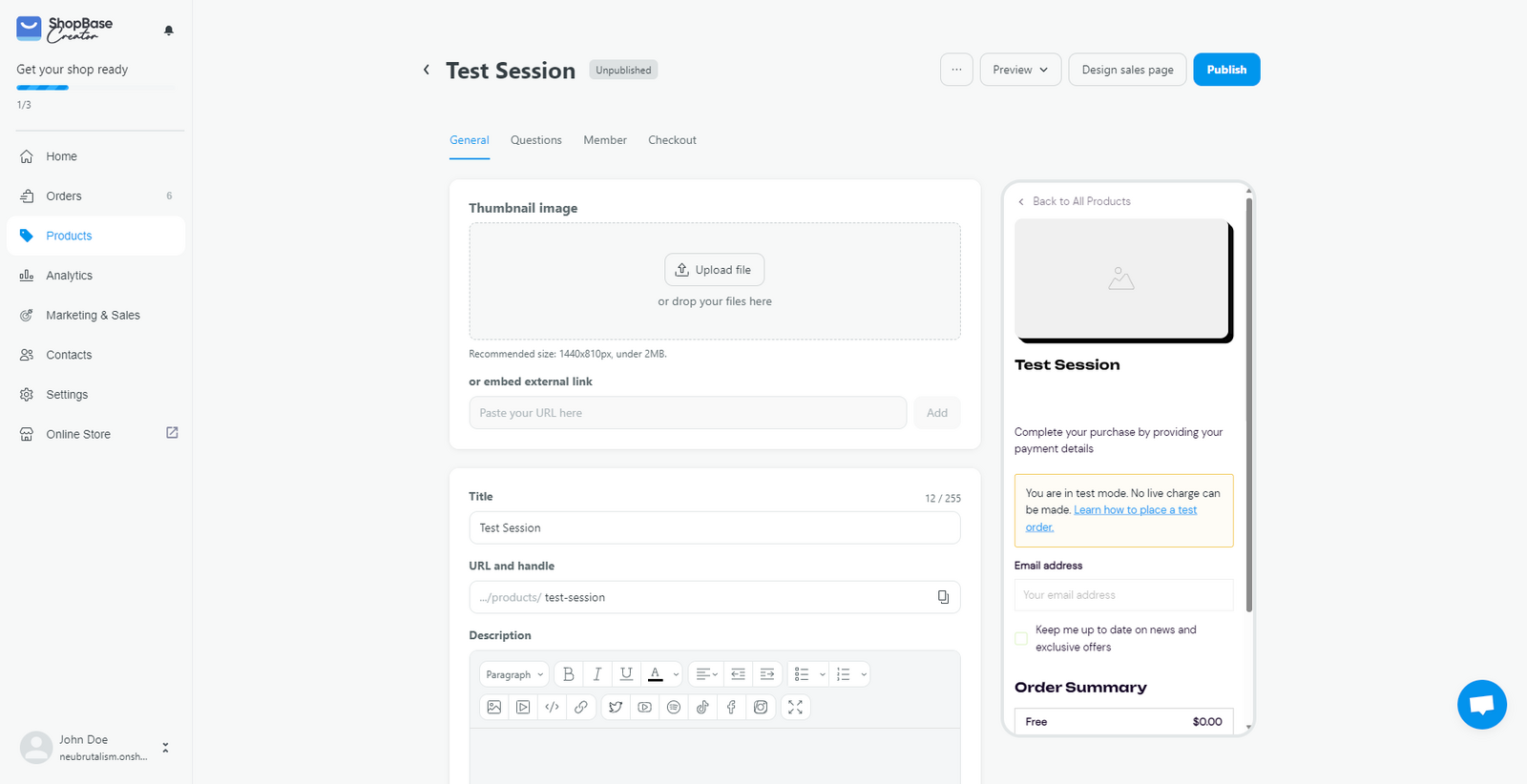
- You can optimize your page for SEO by customizing the page title and meta description. By default, these will be auto-generated based on your product title and description.
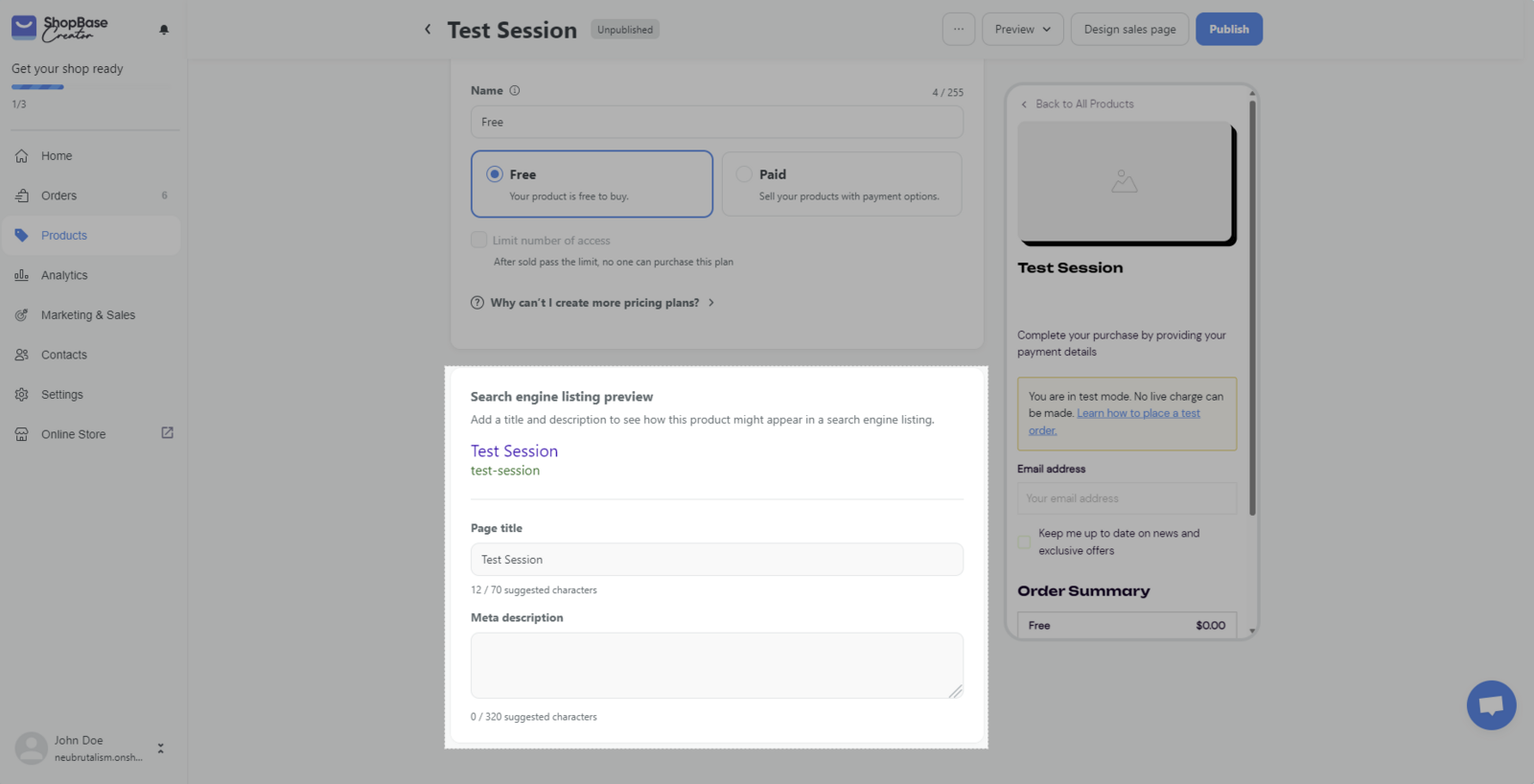
- In the Scheduling section, you can embed a booking calendar from Calendly, SavvyCal, YouCanBookMe, or simply add a custom calendar link. This will allow your customers to book their coaching sessions with you directly.
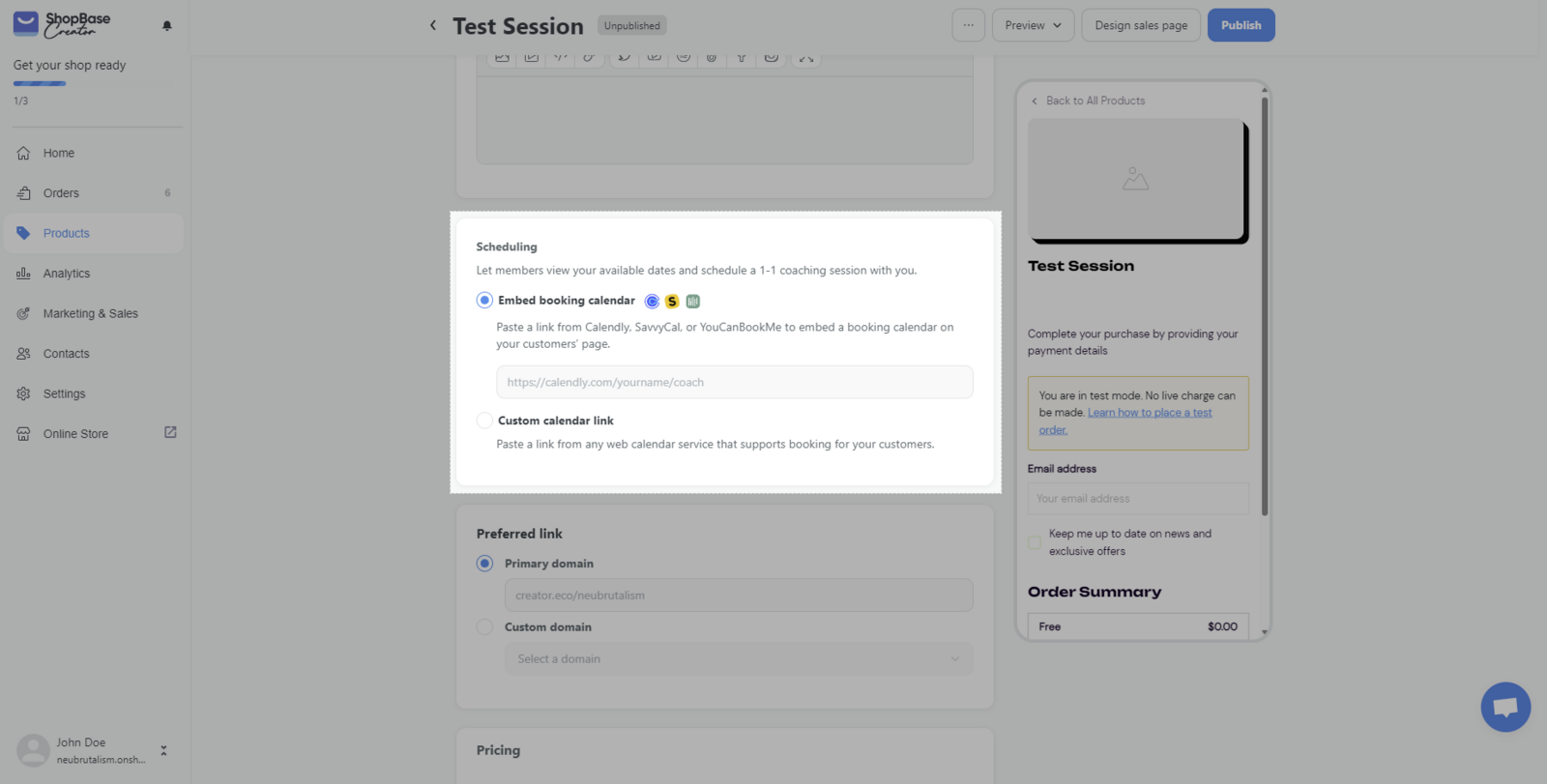
In case you add an embedded booking calendar, the calendar will be shown under the description. Otherwise, if you only add a custom calendar link, a "Schedule Now" button will be shown to redirect the customer to the booking link.
- In Preferred link, you can set a custom domain for the product. To do this, you need to add a custom domain to your store first. Follow the steps in the How to set up a custom domain help doc.
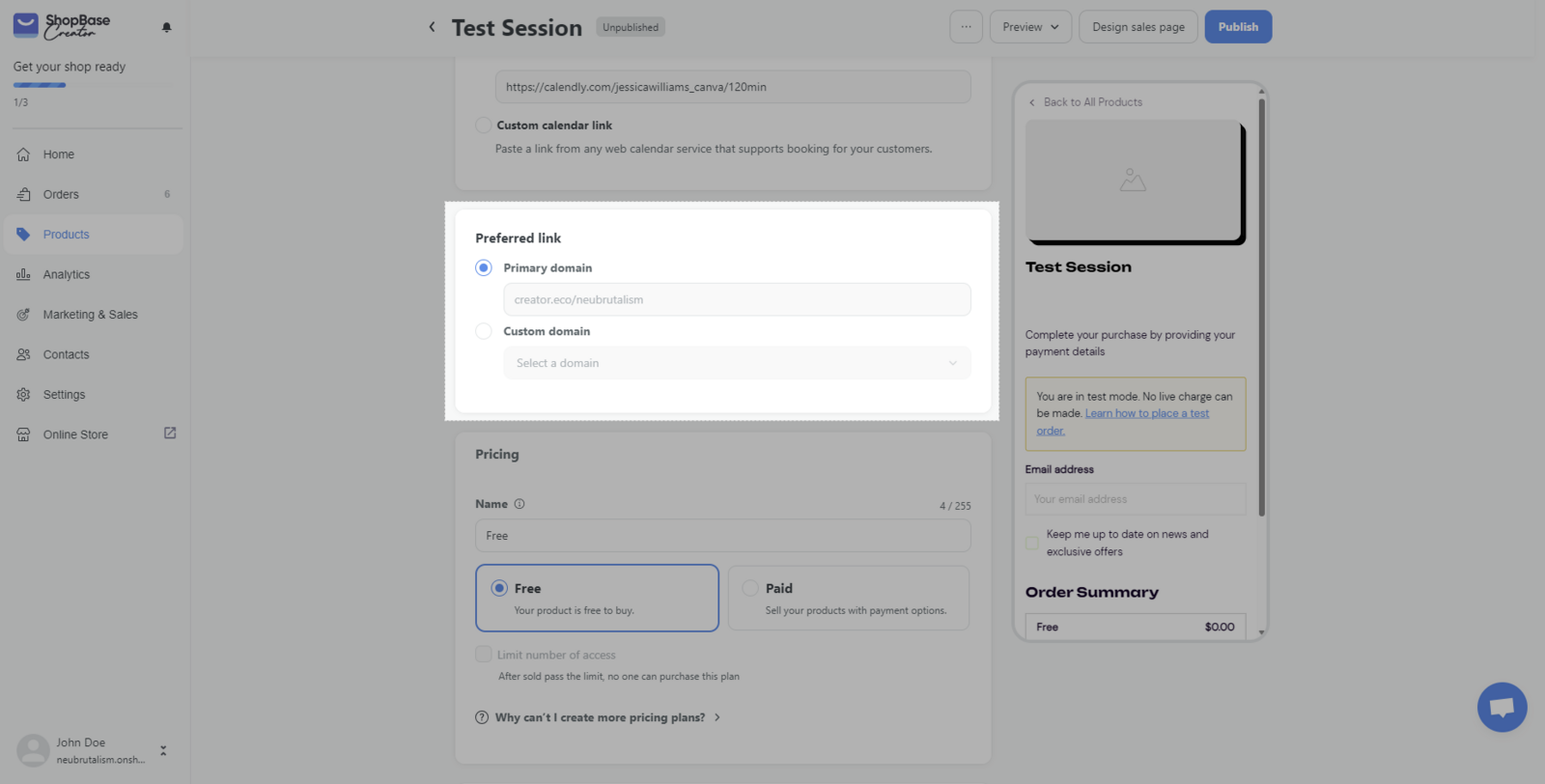
- In Pricing, you can decide on the price of the coaching session. You can either set it as a free or paid product.
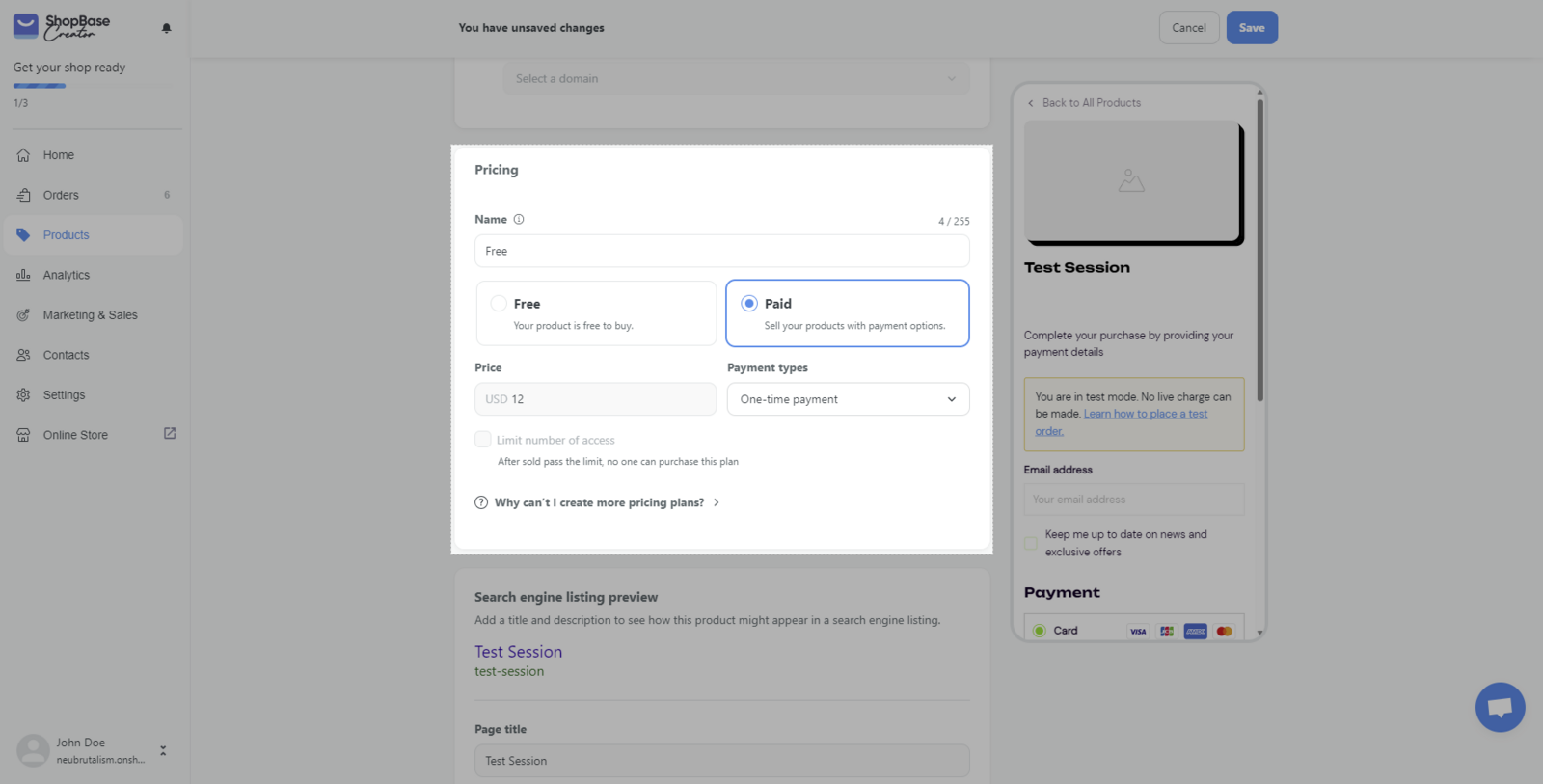
You might also want to check out these advanced features:
That's all you need to do to create a coaching session product on ShopBase Creator!