You can now activate iPayLinks, in addition to other alternative payment providers, if you want to allow this payment method during checkout. This article will guide you to connect your iPayLinks account to your ShopBase store.
In this article
A. Activate iPayLinks as your payment method
B. Deactivate your iPayLinks account
A. Activate iPayLinks as your payment method
From your ShopBase admin site, go to Settings > Payment providers.

Click Choose alternative provider in Alternative methods.

In the Alternative providers page, choose iPayLinks.

Fill in the required information, including Account Name, Merchant ID, and HMAC key, which are provided by iPayLinks. Then, click Add account.

Successfully activated iPayLinks account will be displayed as follow:
In your ShopBase admin site:

In your store's checkout page:
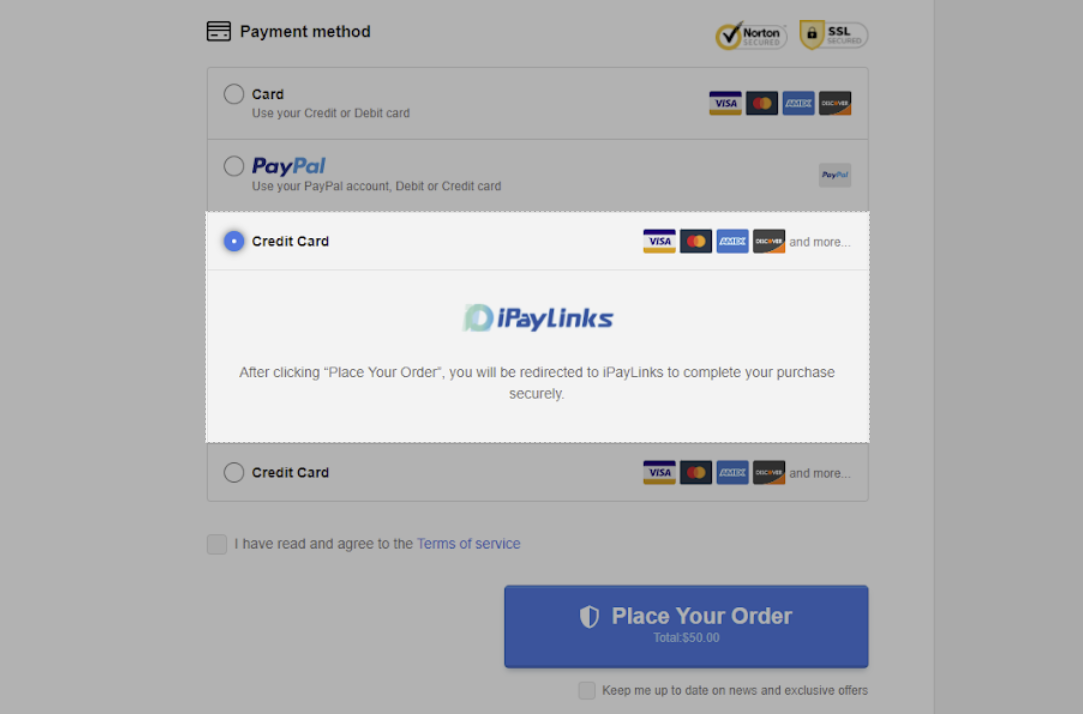
B. Deactivate your iPayLinks account
After connecting your iPayLinks account to the store, you can deactivate it anytime and still be able to re-activate it later with the same or different credentials.
